Or “Teaching your robot from demonstration”
Kinesthetic Teaching is an extremely powerful tool in robotics.
Kinesthetic Teaching is a training paradigm in which a complex task or movement is executed in hands-on way with an expert. Humans use this information to learn about the task generally, but robots can learn that movement exactly. This makes teaching a robot a new task or a complex movement very simple.
Svenzva has designed an interactive GUI and extendable library that makes will help you get up-and-running with kinesthetic teaching with ROS. Our robot, Revel, has a gravity compensation mode that allows the arm to hold itself up against its own weight, while allowing outside forces to act on it. This makes moving the arm through space and training tasks all the easier.
Teaching and playing back your first Interaction
In this tutorial we’ll go through recording and playing back a wave action for the robot.
Prerequisites for this tutorial
- and installed
svenzva_roscodebase - a ROS ready PC
- a Revel Robot
Teaching an Interaction
In order to teach an interaction, the arm must be on and we must start the driver. For convenience, we’ll put the arm in gravity mode when starting the driver. In one terminal, launch the Revel driver:
roslaunch svenzva_drivers svenzva_bringup.launch mode:=gravity
In another terminal, we’ll start the Kinesthetic Teaching Console interface with
rosrun svenzva_utils kinesthetic_teaching_console.py
which should start the interface. Your terminal should display the menu as below.
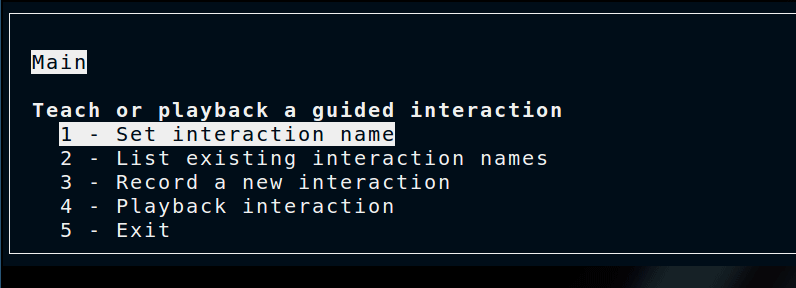
The first thing we need to do is to set the interaction name. This will be the name of the file the interaction data is saved to. Its best to have these be descriptive.
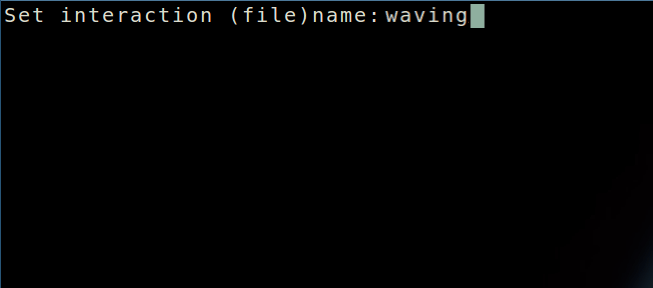
Move the cursor so that Set interaction name is highlighted, press Enter, enter a valid name (no ‘./ ), and press Enter again.
Now we can navigate to the Teaching submenu. On the main menu screen, select Record a new interaction and press Enter.
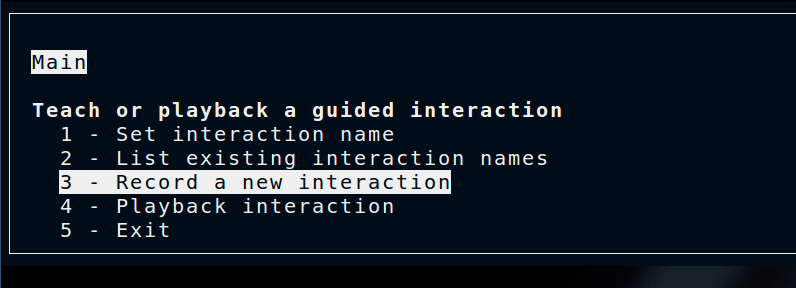
which brings us to a screen that looks like this
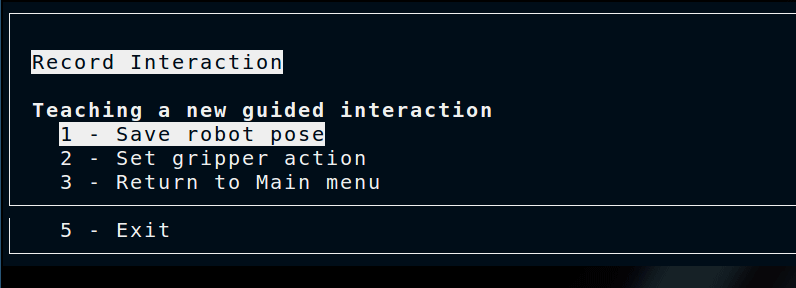
Once the Save robot pose item is pressed, the current position of the robot is saved which we call a keyframe. So we can go ahead and move the robot to the first position of the wave, and then select Save robot pose.
Once we do this, we’re asked to name the pose
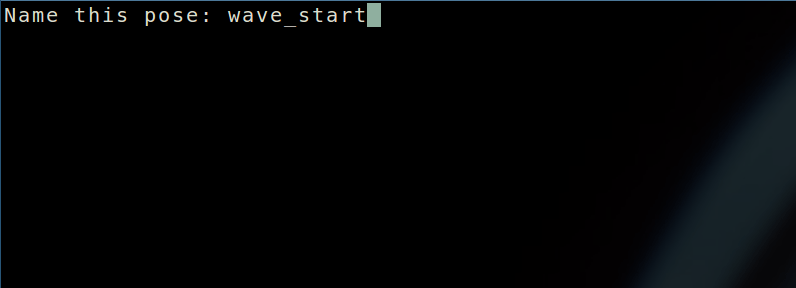
which here we call wave_start. This name is not used by the KT program, rather it is for your benefit in the event that you want to replace or remove that keyframe from the interaction.
At this point, you can move the robot and add keyframes as many times as you want until you feel the arm’s wave will be sufficient. Keep in mind that the robot will interpolate between frames, so the frames don’t need too close together.
Here is a gif of what teaching the wave looks like.

Playing back an Interaction
Having taught an interaction by adding robot keyframes, we can now play it back to see the fruit of our labor. To do this, the arm needs to be in position control mode. A fast way of doing this is by setting the mode when launching the driver. i.e.
roslaunch svenzva_drivers svenzva_bringup.launch mode:=position
We can run the KT teaching interface in a new terminal
rosrun svenzva_utils kinesthetic_teaching_console.py
Now we need to select the interaction file we want to play back. We can do this by selecting Set interaction name in the menu. Since we just taught a wave in the previous tutorial, that’s what we’ll enter here.
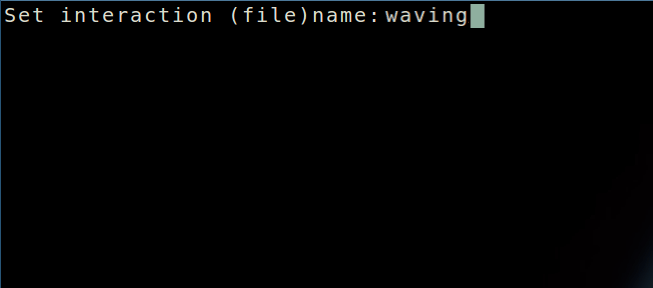
Now we select the Playback submenu from the main menu.
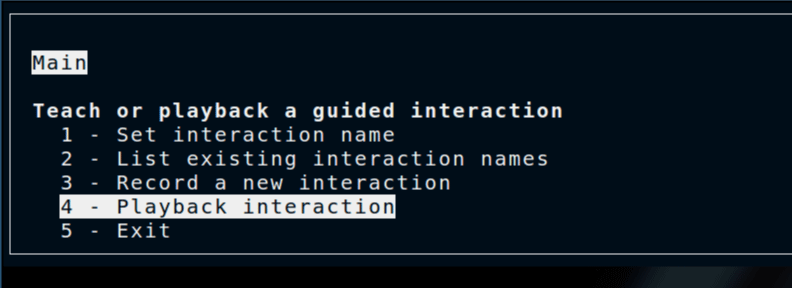
Finally, a screen will confirm the name of the interaction file. If the file name is the one you want played back, press Enter.
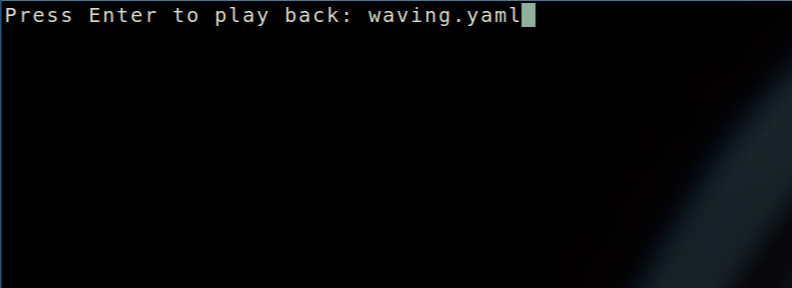
The robot will start playing back the interaction which will look like this

Congrats! You just taught a robot how to say hello! One step closer to sentience…
Using Demonstrations Programmatically
The kinesthetic_teaching_console.py used in these tutorials has been designed to work both as a front end and as a back end for your programs that utilize Kinesthetic Teaching.
For instance, you can use the console interface for teaching an interaction, as we did for the wave. Then, as part of a larger Friendly Greeting program, import the kinesthetic_teaching_console.py as a library to playback that interaction programmatically.
An example of how to do this is in the playback_disco.py program in the svenzva_demo package.
